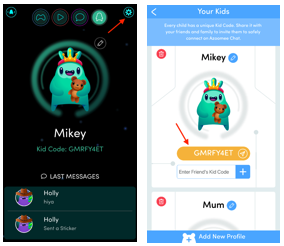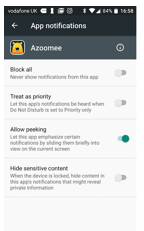There are three things you will need to do so your child can chat to their friends safely on Azoomee.
(1) Find your child’s Kid Code and share it: every child on Azoomee has a unique Kid Code, which will look a bit like this - GF6D7XS2. Your child can give their Kid Code to their friends, or you can give it directly to their parents.
(2) They add your child’s Kid Code to create a friendship: this can only be done by the friend’s parent.
(3) You approve the friendship: only you the parent can do this.
That’s it! You and the other parent/carer are in control of your children’s connections.
==
Here’s how to do the three steps in a bit more detail:
(1) Find your child’s Kid Code and share it:
- Launch the Azoomee app and log in using your email address and password.
- Select your child profile and the Kid Code is in the top left corner. You can also see the Kid Codes for all your children on the settings screen.
- Your child can write down their code and share it with their friends or you can share the Kid Code with your friends by tapping ‘Share with Friends’.
(2) Adding a child’s Kid Code to create a friendship:
To add a child’s friends, you will just need to do the following:
- On the Settings page, find the child whose friend you would like to add.
- Tap Enter their Kid Code here and type in your child’s friends unique Kid Code.
- Their parent will then be notified that your child wants to be their friend. This will show in the Friendships tab on the settings page.
(3) Approving the friendship:
Finally, for an extra layer of security, the parent of your child’s friend will need to approve the friendship.
- They will need to log into their Azoomee app, go to Settings, then select the Friendships tab
- Here they can then Confirm if they are happy to accept any invites and for your children to chat. Or they can select Reject and the invitation won’t be accepted.
Turning on push notifications so your child will get a notification when they receive a message
If you’re using an Android device:
- From your home screen tap Settings.
- Then tap Sound & Notification.
- Then tap App Notifications.
- Then tap Azoomee.
- You will then need to make sure Block All is deselected (You can see this on the screenshot below).
- Your child will then receive a notification when they have received a message from their friends
If you’re using an Apple device:
- Launch the Azoomee app and login.
- Select your child’s profile and then tap the chat icon.
- You will then be asking if you would like Azoomee to send your notification and you should click Allow (you can see this on the screenshot below).
- Your child will then receive a notification when they have received a message from their friends.
Keeping safe online
Here's a helpful article about keeping your family safe online.